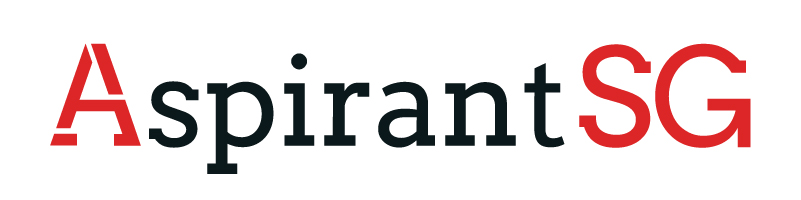Do you ever find yourself needing to copy out content from scanned documents or images? Have you ever wanted to take the texts from a hard copy file and turn them into an editable format like a searchable PDF? If so, this article is for you! In this post, we will discuss the different ways to pull out text from scanned files and images, and the best tools available to help you get the job done. Keep reading to learn more!
What are the benefits of extracting content from scanned documents and images?
Extracting text from scanned files and images is a great way to save time and energy, and can be incredibly useful for a variety of tasks. It can help streamline processes like data entry and document management, as well as improve accuracy and accessibility.
For example, if you need to store a hard copy document in a digital format, you can scan it and use a PDF scanner app to pull out key data or information from it. You can then save that data into a text file.
You can use text extraction to quickly search through large collections of scanned files and convert them into searchable formats like PDFs or Word. An OCR PDF extraction software can even be used to pull out editable texts from handwritten notes, so you can digitize them easily.
How to generate searchable PDFs
Scanned papers and images can be a huge time-saver because they are stored in digital form, making them easier to work with than physical ones. But extracting text from these files can be a challenge.
To copy out relevant content from scanned documents and images, you can use a few simple tools that support OCR (optical character recognition) technology to convert your scanned files and images into searchable PDFs or changeable text formats.
Adobe Acrobat Pro DC, for example, converts scanned images and files into editable PDF files using OCR (Optical Character Recognition).
You can also use online OCR tools like LuminPDF to quickly generate searchable PDFs from scanned hard copies and find the content you need.
What is OCR and how does it work?
OCR stands for Optical Character Recognition. It is a computerized process that analyzes digital images of hard copy text — such as scanned documents, printed data, photographs, forms, or receipts — and converts them into a machine-readable format
Using pattern recognition algorithms in machine learning, OCR tools identify characters, letters, signs, and symbol patterns in scanned files and images, and render them as PDF files or other editable text formats using a program.
LuminPDF is a popular document management solution online and OCR tool for generating OCR PDF to Word. It can also be used to convert handwritten notes and drawings into editable text. Its features include support for black-and-white and color images, as well as many languages.
Generating searchable PDFs from scanned files: Step-by-step process
PDF scanning is a great way to save time and money. It also makes it easier to create searchable PDFs of your most important documents and images.
Here’s how to generate scanned PDF to Word:
- Step 1: Scan the document or image with your doc scanner.
- Step 2: Save the digitized file or image as a PDF
- Step 3: Open the scanned file in your preferred OCR online software and choose File > Document > Save As… to create a new document. (You can also simply drag and drop the image in the selection menu of the tool).
- Step 4: Choose Options > Output Formats >, and select the default settings for your document size, orientation, compression, and encryption options. If you want to customize these settings, click Advanced Options at the bottom of the window.
- Step 5: Click the ‘Identify Text’ button.
- Step 6: Download the searchable PDF version of your original image and start copying texts as needed.
The best text extraction software
PDFs can be a fantastic tool for storing, sharing, and collaborating on documents with others, but creating PDFs from other digital formats and making them editable can be a challenge.
This is where LuminPDF comes in. It’s an easy-to-use document management service and OCR tool for converting scanned images and PDFs into editable text formats that can then be searched, browsed, and annotated. It’s also a simple yet powerful online editor that can help users merge PDF, split documents, or redact sensitive data in digital files — among other functions.
It handles a wide range of formats and provides a fast way to turn scanned or printed documents into searchable PDFs that can be shared easily on Google Drive, social media, or via email.
The software supports a wide range of formats, and it includes an OCR function that can search through PDFs to extract text from images, documents, and other sources, with just a few simple clicks or by using an easy drag-and-drop function in the selection menu of the program.
Users can also modify the appearance of the PDF by changing page size and margins, as well as adding headers and footers for easy navigation around their new file.
Conclusion
As digital extraction tools continue to improve, it’s easier than ever to break free from the chains of PDFs and scans.
Extracting text from scanned documents and images can be a tedious process, but with the right OCR scanner and document management system, it can be a breeze, and you can easily copy out text from your image files. These new tools will help you gather and analyze information more efficiently, allowing you to access data more quickly and make decisions based on accurate, up-to-date information.
So, why not give it a try today and make your document workflow smoother and more efficient?